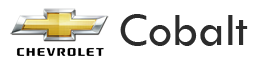Chevrolet Cobalt Owners Manual: Bluetooth®
Vehicles with a Bluetooth system can use a Bluetooth capable cell phone with a Hands Free Profile to make and receive phone calls. The system can be used while the key is in ON/RUN or ACC/ACCESSORY position.
The range of the Bluetooth system can be up to 9.1 m (30 ft). Not all phones support all functions, and not all phones are guaranteed to work with the in-vehicle Bluetooth system. See www.gm.com/bluetooth for more information on compatible phones.
Voice Recognition
The Bluetooth system uses voice recognition to interpret voice commands to dial phone numbers and name tags.
Noise: Keep interior noise levels to a minimum.
The system may not recognize voice commands if there is too much background noise.
When to Speak: A short tone sounds after the system responds indicating when it is waiting for a voice command. Wait until the tone and then speak.
How to Speak: Speak clearly in a calm and natural voice.
Audio System
When using the in-vehicle Bluetooth system, sound comes through the vehicle's front audio system speakers and overrides the audio system. Use the audio system volume knob, during a call, to change the volume level. The adjusted volume level remains in memory for later calls. To prevent missed calls, a minimum volume level is used if the volume is turned down too low.
Bluetooth Controls
Use the buttons located on the steering wheel to operate the in-vehicle Bluetooth system. See Audio Steering Wheel Controls for more information.
 (Push To Talk): Press to
(Push To Talk): Press to
answer incoming calls, to
confirm system information, and to start speech
recognition.
 (Phone On Hook): Press to end
(Phone On Hook): Press to end
a call, reject a
call, or to cancel an operation.
Pairing
A Bluetooth enabled cell phone must be paired to the in-vehicle Bluetooth system first and then connected to the vehicle before it can be used. See the cell phone manufacturers user guide for Bluetooth functions before pairing the cell phone. If a Bluetooth phone is not connected, calls will be made using OnStar® Hands-Free Calling, if available. Refer to the OnStar owner's guide for more information.
Pairing Information:
- Up to five cell phones can be paired to the
in-vehicle Bluetooth system.
- The pairing process is disabled when the vehicle is moving.
- The in-vehicle Bluetooth system automatically links with the first available paired cell phone in the order the phone was paired.
- Only one paired cell phone can be connected to the in-vehicle Bluetooth system at a time.
- Pairing should only need to be completed once, unless changes to the pairing information have been made or the phone is deleted.
To link to a different paired phone, see Linking to a Different Phone later in this section.
Pairing a Phone
1. Press and hold  for two
for two
seconds. The system
responds with “Ready” followed by a tone.
2. Say “Bluetooth”. The system responds with “Bluetooth ready” followed by a tone.
3. Say “Pair”. The system responds with instructions and a four digit PIN number. The PIN number will be used in Step 4.
4. Start the Pairing process on the cell phone that will be paired to the vehicle. Reference the cell phone manufacturers user guide for information on this process.
Locate the device named “General Motors” in the list on the cellular phone and follow the instructions on the cell phone to enter the four digit PIN number that was provided in Step 3.
5. The system prompts for a name for the phone. Use a name that best describes the phone. This name will be used to indicate which phone is connected.
The system then confirms the name provided.
6. The system responds with “<Phone name> has been successfully paired” after the pairing process is complete.
7. Repeat Steps 1 through 7 for additional phones to be paired.
Listing All Paired and Connected Phones
1. Press and hold  for two
for two
seconds. The system
responds with “Ready” followed by a tone.
2. Say “Bluetooth”. The system responds with “Bluetooth ready” followed by a tone.
3. Say “List”. The system lists all the paired Bluetooth devices. If a phone is connected to the vehicle, the system will say “Is connected” after the connected phone.
Deleting a Paired Phone
1. Press and hold  for two
for two
seconds. The system
responds with “Ready” followed by a tone.
2. Say “Bluetooth”. The system responds with “Bluetooth ready” followed by a tone.
3. Say “Delete”. The system asks which phone to delete followed by a tone.
4. Say the name of the phone to be deleted. If the phone name is unknown, use the “List” command for a list of all paired phones. The system responds with “Would you like to delete <phone name>? Yes or No” followed by a tone.
5. Say “Yes” to delete the phone. The system responds with “OK, deleting <phone name>”.
Linking to a Different Phone
1. Press and hold  for two
for two
seconds. The system
responds with “Ready” followed by a tone.
2. Say “Bluetooth”. The system responds with “Bluetooth ready” followed by a tone.
3. Say “Change phone”. The system responds with “Please wait while I search for other phones”.
- If another phone is found, the response will be “<Phone name> is now connected”.
- If another phone is not found, the original phone remains connected.
Storing Name Tags
The system can store up to thirty phone numbers as name tags that are shared between the Bluetooth and OnStar systems.
The system uses the following commands to store and
retrieve phone numbers:
- Store.
- Digit Store.
- Directory.
Using the Store Command
The store command allows a phone number to be stored without entering the digits individually.
1. Press and hold  for two
for two
seconds. The system
responds with “Ready” followed by a tone.
2. Say “Store”. The system responds with “Store, number please” followed by a tone.
3. Say the complete phone number to be stored at once with no pauses.
- If the system recognizes the number it responds with “OK, Storing” and repeats the phone number.
- If the system is unsure it recognizes the phone number, it responds with “Store” and repeats the number followed by “Please say yes or no”.
If the number is correct, say “Yes”. If the number is not correct, say “No”. The system will ask for the number to be re-entered.
4. After the system stores the phone number, it responds with “Please say the name tag” followed by a tone.
5. Say a name tag for the phone number. The name tag is recorded and the system responds with “About to store <name tag>. Does that sound OK?”.
- If the name tag does not sound correct, say “No” and repeat Step 5.
- If the name tag sounds correct, say “Yes” and the name tag is stored. After the number is stored the system returns to the main menu.
Using the Digit Store Command
The digit store command allows a phone number to be stored by entering the digits individually.
1. Press and hold  for two
for two
seconds. The system
responds with “Ready” followed by a tone.
2. Say “Digit Store”. The system responds with “Please say the first digit to store” followed by a tone.
3. Say the first digit to be stored. The system will repeat back the digit it heard followed by a tone.
Continue entering digits until the number to be stored is complete.
- If an unwanted number is recognized by the system, say “Clear” at any time to clear the last number.
- To hear all of the numbers recognized by the system, say “Verify” at any time and the system will repeat them.
4. After the complete number has been entered, say “Store”. The system responds with “Please say the name tag” followed by a tone.
5. Say a name tag for the phone number. The name tag is recorded and the system responds with “About to store <name tag>. Does that sound OK?”.
- If the name tag does not sound correct, say “No” and repeat Step 5.
- If the name tag sounds correct, say “Yes” and the name tag is stored. After the number is stored the system returns to the main menu.
Using the Directory Command
The directory command lists all of the name tags stored
by the system. To use the directory command:
1. Press and hold  for two
for two
seconds. The system
responds with “Ready” followed by a tone.
2. Say “Directory”. The system responds with “Directory” and then plays back all of the stored name tags. When the list is complete, the system returns to the main menu.
Deleting Name Tags
The system uses the following commands to delete
name tags:
- Delete.
- Delete all name tags.
Using the Delete Command
The delete command allows specific name tags to be deleted.
To use the delete command:
1. Press and hold  for two
for two
seconds. The system
responds with “Ready” followed by a tone.
2. Say “Delete”. The system responds with “Delete, please say the name tag” followed by a tone.
3. Say the name tag to be deleted. The system responds with “Would you like to delete, <name tag>? Please say yes or no”.
- If the name tag is correct, say “Yes” to delete
the name tag. The system responds with
“OK, deleting <name tag>, returning to the
main menu.”
- If the name tag is incorrect, say “No”.
The system responds with “No. OK, let's try again, please say the name tag.”
Using the Delete All Name Tags Command
The delete all name tags command deletes all stored phone book name tags and route name tags for OnStar, if present.
To use the delete all name tags command: 1. Press and hold b g for two seconds. The system responds with “Ready” followed by a tone.
2. Say “Delete all name tags”. The system responds
with “You are about to delete all name tags stored
in your phone directory and your route destination
directory. Are you sure you want to do this? Please
say yes or no.”
- Say “Yes” to delete all name tags.
- Say “No” to cancel the function and return to the main menu.
Making a Call
Calls can be made using the following commands: - Dial.
- Digit Dial.
- Call.
- Re-dial.
Using the Dial Command
1. Press and hold  for two
for two
seconds. The system
responds with “Ready” followed by a tone.
2. Say “Dial”. The system responds with “Dial using <phone name>. Number please” followed by a tone.
3. Say the entire number without pausing.
- If the system recognizes the number, it responds with “OK, Dialing” and dials the number.
- If the system does not recognize the number, it confirms the numbers followed by a tone.
If the number is correct, say “Yes”. The system responds with “OK, Dialing” and dials the number. If the number is not correct, say “No”.
The system will ask for the number to be reentered.
Using the Digit Dial Command
1. Press and hold  for two
for two
seconds. The system
responds with “Ready” followed by a tone.
2. Say “Digit Dial”. The system responds with “Digit dial using <phone name>, please say the first digit to dial” followed by a tone.
3. Say the digit to be dialed one at a time. Following each digit, the system will repeat back the digit it heard followed by a tone.
4. Continue entering digits until the number to be dialed is complete. After the whole number has been entered, say “Dial”. The system responds with “OK, Dialing” and dials the number.
- If an unwanted number is recognized by the system, say “Clear” at any time to clear the last number.
- To hear all of the numbers recognized by the system, say “Verify” at any time and the system will repeat them.
Using the Call Command
1. Press and hold  for two
for two
seconds. The system
responds with “Ready” followed by a tone.
2. Say “Call”. The system responds with “Call using <phone name>. Please say the name tag” followed by a tone.
3. Say the name tag of the person to call.
- If the system clearly recognizes the name tag it responds with “OK, calling, <name tag>” and dials the number.
- If the system is unsure it recognizes the right name tag, it confirms the name tag followed by a tone. If the name tag is correct, say “Yes”.
The system responds with “OK, calling, <name tag>” and dials the number. If the name tag is not correct, say “No”. The system will ask for the name tag to be re-entered.
Once connected, the person called will be heard through the audio speakers.
Using the Re-dial Command
1. Press and hold  for two
for two
seconds. The system
responds with “Ready” followed by a tone.
2. After the tone, say “Re-dial”. The system responds with “Re-dial using <phone name>” and dials the last number called from the connected Bluetooth phone.
Once connected, the person called will be heard through the audio speakers.
Receiving a Call
When an incoming call is received, the audio system mutes and a ring tone is heard in the vehicle.
- Press  and begin speaking
and begin speaking
to answer the call.
- Press  to ignore a call.
to ignore a call.
Call Waiting
Call waiting must be supported on the Bluetooth phone and enabled by the wireless service carrier to work.
- Press  to answer an
to answer an
incoming call when
another call is active. The original call is placed
on hold.
- Press  again to return to
again to return to
the original call.
- To ignore the incoming call, continue with the original call with no action.
- Press  to disconnect the
to disconnect the
current call and
switch to the call on hold.
Three-Way Calling
Three-Way Calling must be supported on the Bluetooth phone and enabled by the wireless service carrier to work.
1. While on a call press  .
.
The system responds
with “Ready” followed by a tone.
2. Say “Three-way call”. The system responds with “Three-way call, please say dial or call”.
3. Use the dial or call command to dial the number of the third party to be called.
4. Once the call is connected, press
 to link all
to link all
the callers together.
Ending a Call
Press  to end a call.
to end a call.
Muting a Call
During a call, all sounds from inside the vehicle can be muted so that the person on the other end of the call cannot hear them.
To Mute a call
1. Press  . The system
. The system
responds with “Ready”
followed by a tone.
2. Say “Mute Call”. The system responds with “Call muted”.
To Cancel Mute
1. Press  . The system
. The system
responds with “Ready”
followed by a tone.
2. After the tone, say “Mute Call”. The system responds with “Resuming call”.
Transferring a Call
Audio can be transferred between the in-vehicle Bluetooth system and the cell phone.
To Transfer Audio to the Cell Phone
During a call with the audio in the vehicle:
1. Press  . The system
. The system
responds with “Ready”
followed by a tone.
2. Say “Transfer Call.” The system responds with “Transferring call” and the audio will switch from the vehicle to the cell phone.
To Transfer Audio to the In-Vehicle Bluetooth System
The cellular phone must be paired and connected with the Bluetooth system before a call can be transferred. The connection process can take up to two minutes after the key is turned to the ON/RUN or ACC/ACCESSORY position.
During a call with the audio on the cell phone,
press  for more than two
for more than two
seconds. The audio
switches from the cell phone to the vehicle.
Voice Pass-Thru
Voice Pass-Thru allows access to the voice recognition commands on the cell phone. See the cell phone manufacturers user guide to see if the cell phone supports this feature. This feature can be used to verbally access contacts stored in the cell phone.
1. Press and hold b g for two seconds. The system responds with “Ready” followed by a tone.
2. Say “Bluetooth”. The system responds with “Bluetooth ready” followed by a tone.
3. Say “Voice”. The system responds with “OK, accessing <phone name>”.
- The cell phone's normal prompt messages will go through its cycle according to the phone's operating instructions.
Dual Tone Multi-Frequency (DTMF) Tones
The in-vehicle Bluetooth system can send numbers and numbers stored as name tags during a call. This is used when calling a menu driven phone system. Account numbers can be programmed into the phonebook for retrieval during menu driven calls.
Sending a Number During a Call
1. Press  . The system
. The system
responds with “Ready”
followed by a tone.
2. Say “Dial”. The system responds with “Say a number to send tones” followed by a tone.
3. Say the number to send.
- If the system clearly recognizes the number it responds with “OK, Sending Number” and the dial tones are sent and the call continues.
- If the system is not sure it recognized the number properly, it responds “Dial Number, Please say yes or no?” followed by a tone.
If the number is correct, say “Yes”. The system responds with “OK, Sending Number” and the dial tones are sent and the call continues.
Sending a Stored Name Tag During a Call
1. Press  . The system
. The system
responds with “Ready”
followed by a tone.
2. Say “Send name tag.” The system responds with “Say a name tag to send tones” followed by a tone.
3. Say the name tag to send.
- If the system clearly recognizes the name tag it responds with “OK, Sending <name tag>” and the dial tones are sent and the call continues.
- If the system is not sure it recognized the name tag properly, it responds “Dial <name tag>, Please say yes or no?” followed by a tone.
If the name tag is correct, say “Yes”.
The system responds with “OK, Sending <name tag>” and the dial tones are sent and the call continues.
Sending a Stored Name Tag During a Call
1. Press  . The system
. The system
responds with “Ready”
followed by a tone.
2. Say “Send name tag.” The system responds with “Say a name tag to send tones” followed by a tone.
3. Say the name tag to send.
- If the system clearly recognizes the name tag it responds with “OK, Sending <name tag>” and the dial tones are sent and the call continues.
- If the system is not sure it recognized the name tag properly, it responds “Dial <name tag>, Please say yes or no?” followed by a tone.
If the name tag is correct, say “Yes”.
The system responds with “OK, Sending <name tag>” and the dial tones are sent and the call continues.
Clearing the System
Unless information is deleted out of the in-vehicle Bluetooth system, it will be retained indefinitely. This includes all saved name tags in the phonebook and phone pairing information. For information on how to delete this information, see the above sections on Deleting a Paired Phone and Deleting Name Tags.
Other Information
The Bluetooth® word mark and logos are owned by the Bluetooth® SIG, Inc. and any use of such marks by General Motors is under license. Other trademarks and trade names are those of their respective owners.
See Radio Frequency Statement for FCC information.
 XM Radio Messages
XM Radio Messages
XL (Explicit Language Channels): These channels,
or any others, can be blocked at a customer's request,
by calling 1-800-852-XMXM (9696).
XM Updating: The encryption code in the receiver is
being ...
 Theft-Deterrent Feature
Theft-Deterrent Feature
THEFTLOCK® is designed to discourage theft of the
vehicle's radio by learning a portion of the Vehicle
Identification Number (VIN). The radio does not operate
if it is stolen or moved to a differe ...
See also:
Chevrolet Cobalt Service & Repair Manual. Strut Assembly, Replace
Front
1.
Remove strut assembly upper mounting
nuts.
2.
Raise and support vehicle, then remove
tire and wheel assembly.
3.
Remove stabilizer shaft link to strut
assembly retaining nut, then separa ...
Chevrolet Cobalt Owners Manual
- In Brief
- Seats and Restraint System
- Features and Controls
- Instrument Panel
- Driving Your Vehicle
- Service and Appearance Care
- Maintenance Schedule
- Customer Assistance Information
Chevrolet Cobalt Service Manual
- Air Bags
- Air Conditioning & Heater
- Body & Frame
- Brakes
- Cooling System
- Driveline
- Electrical
- Electronic Stability Controls
- Engine Service